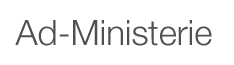User manual
The explanation below is intended to guide the visitor in the use of public databases. This short version is a mix of that information and daily use in practice.
Belgian Official Gazette
First you have to select a language, after which the home screen gives you access to the content and the full text of the latest published Official Gazette in the top centre of the screen.
DETAIL gives you the details and via IMAGE you get the Official Gazette as published
Searches are done by entering values in the search fields, where necessary and preferably in a single field. It is important to know that you need to indicate the languages in which you want to search at the bottom. For example, naturalisation in the word(s) of the text in French field will give more search results than in Dutch.
SEARCH displays the number of results, LIST a summary of the results found in the order that you can select in sort by.
Legislation
In the home screen, you can enter values in the search fields. It is important to know that you need to indicate the languages in which you want to search at the bottom.
SEARCH displays the number of results, LIST a summary of the results found in the order that you can select in sort by. DETAIL gives you the details in text displayed with the search term(s) in red and via IMAGE you access the text as published in the Official Gazette.
Bulletin of public tenders
The daily publication can be viewed clearly by clicking on the date of the latest publication. You will get a list of all public tenders in our national languages interchangeably. DETAIL gives you the details and via IMAGE you get the tender as published in the Official Gazette in PDF file.
You can search transactions using values that you enter in the available fields. It is useful to know that you do not have to complete all of them, and that you can use search terms in any national language, regardless of the language of the search screen.
Technically it’s quite simple: computer% gives more results than computer which gives more results than computer screen.
SEARCH displays the number of results, LIST a summary of the results found in descending chronological order.
Publications of companies and associations
The home screen provides search fields where you can enter values. Usually this will be the company number or the name.
SEARCH displays the number of hits, and LIST a summary of the results found in descending chronological order.
As from 01/09/2002 for companies and as from 01/07/2003 for associations, all publications can be consulted online. By clicking on IMAGE, the filed deed becomes visible in a PDF file.
There is a reference database for associations (FR) where you can find the references to the publication dates from 1981 to 30/06/20033.